Gnome
How do I make a screenshot?
Creating a screeshot on Gnome is as easy as hitting the Print
Screen key. (Sometimes just labelled Print.) The screenshot
will automatically land in your Pictures/ folder.
Additionally, you can combine the Print key with modifiers: Alt+Print will take a screenshot of a particular window, Shift+Print will let you select an area on the screen.
If you don’t want to save the screenshot but just want to paste it into an email or a web form, simply combine it with the Ctrl key and it will be stored in the clipboard.
For even more control, there is the program gnome-screenshot.
External information
More information in the Gnome help.
Where are the desktop icons?
Start the Gnome Tweak Tool.
How do I add an external VPN to the ITB computers?
Unfortunately, the default Gnome tool for adding VPN connections has a bug in that it only allows new connections for administrators. Luckily, there is the nm-connection-editor that you can run from the command line and use this instead. On the tab named General you have to remember to untick the checkmark that says ‘All users may connect’.
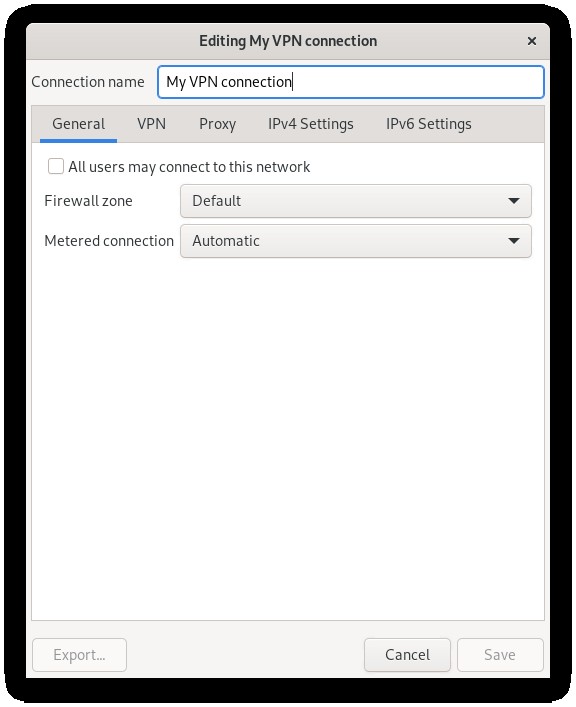
Afterwards, the connection can be used and edited with the default Gnome tools.
An additional caveat: the VPN process will not be able to access the data in your home folder, which means that you will have to store the certificates inside the /extra folder.